I'm not an expert in stylemaking and what I do is all trial and error sometimes spending hours to get a decent result. If you have a decent midi you can create a style in a few different ways but mainly to Yamaha format is the most common way and then a simple conversion using Styleworks which you have and finally tweak on the respective keyboard. Styleworks can of course be used to create a style from midi directly for your pa as you already know. I prefer to keep it as simple as possible and use Styleworks as much as possible but there are things that can be done to the midi prior to using Styleworks like altering individual channel voice volumes or stripping out 'mega' and 'live' voices from Tyros styles to GM - 'Midiplayer' as shown in my Basic Tutorial here on this page.....
Midiplayer software ...
HERE!
You can learn a program called midi2style which is Yamaha format ...
HERE!
and a Tutorial for midi2style...
HERE!
There is also the sequencer option of loading a midi file and creating 'markers' within the software and then importing them into the keyboard. Powertracks can be used I believe also Yamaha XG Works is a useful program if you have Windows XP or earlier OS.
There is a midi file splitter that may be useful to you..
HERE!
The MIDI File Splitter application was designed to be a simple utility to split a MIDI file up into multiple sections based on its markers. It was designed to be used for splitting up the Session Drummer and Pattern Brush MIDI files included with Cakewalk's SONAR into individual patterns so that they can be dragged and dropped easily one at a time into SONAR's track view.
Splitting the files is as simple as selecting the files you want to split in Windows Explorer and dragging them into the rectangular area at the top of the MIDI File Splitter window (alternatively you can click the "Load" button). By default, a new folder will be created to contain each marker's file, with each file being named after the marker. You can also choose for the files not to be placed in a sub-folder, or to all go to a specified custom folder (this will default to your desktop).
MIDI File Splitter has a detailed output window that shows you exactly what files it is creating, and reports any errors it encounters (look for messages in Red). MIDI File Splitter will never overwrite an existing file, but you can ask it to generate a new unique filename if the file it is trying to create already exists............
One man Band is another program that can be used to create Yamaha format styles here....
One Man Band Tutorial...
HERE!
As you can see there are different ways of creating styles but it is a very steep learning curve and takes a lot of time to learn a way that is good for us personally. Unfortunately there is no such thing as an easy Tutorial for stylemaking as there is so much to learn about midi and all the 'commands' built in, it would take forever to just cover the basics but there is a lot of information on the www and the programs listed will do so much to sort out the information for you. I hope the above helps rather than deters but it is very satisfying when you have your finished creation and I have to say that it has taken me many years to get to where I am today and that is still only the Basic ability to create a decent style...Hope this helps!
Important note, for midi files to work in 'Styleworks' they must be midi format 0
Free Midi Conversion Software Here!
MIDI Formatter is a software program for converting MIDI files to Format 0,
Thank you to Jørgen Sørensen
Midi and sequencing faqs from Korg UK Here!
Style Conversion and edits: Keith Ball
There are thousands of styles freely available from the Internet and programs that aid
us in those conversions.
I use several programs but I use the most expedient of them to save time. These
include a program called ‘Midiplayer’ from a Yamaha Enthusiast called
Michael P Bededsem. His Program and other useful Yamaha program’s that he wrote
are available from this link. Midiplayer also reads Yamaha styles and alters them to GM format.
MIDIPLAYER SOFTWARE HERE!
Drag and Drop your Style in this instance to The Midiplayer Screen ->
2] Change Instrument to GM in the drop down ->
3] Change voice to GM in the Drop down-> 4] Save the 'new' file...
This is what I do before starting the conversion Process using my next
preferred Program EMC Styleworks XT.
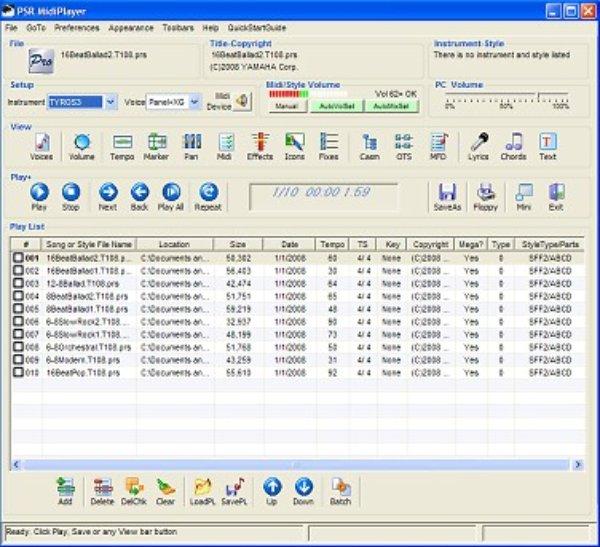
The answer is this. – The majority of Styles available for Download from the Internet
are Yamaha. With the advent of modern keyboards and sounds from the Tyros[1]
upwards, these keyboard have ‘special’ voices built into styles called ‘mega’ and XG
voices from earlier models. These voices being non-compliant with the General Midi
format [GM].
*Volumes of individual voices can be altered within Midiplayer also and *Transpositions to C Maj
which is needed for correct style conversion for general styles.
for Korg. That’s why I use the Midiplayer for quick midi format change to styles and Midi.
Roland styles are generally quite good to convert although they have their own
Format namely GS Midi. It’s all to do with the Data associated within the midi as
defined by that Manufacturer. These can be converted to GM format.
This is where ‘Midiplayer’ comes into it’s own. It is a very easy program to
understand and will ‘Strip’ out the mega and XG voices and exchange them for GM…
It will also load in GS Midi files and save them to GM Midi.
If you attempt to convert styles from the wrong format Midi it will not be very
successful, therefore, Important, give yourself a decent chance of success and do as I suggest.
It works for me in the great majority of conversions!
You can ‘Drag & Drop’ style and midi files into the program window.
There are 4 easy steps to converting the Midi or Style to Gm format.
Using Styleworks XT:
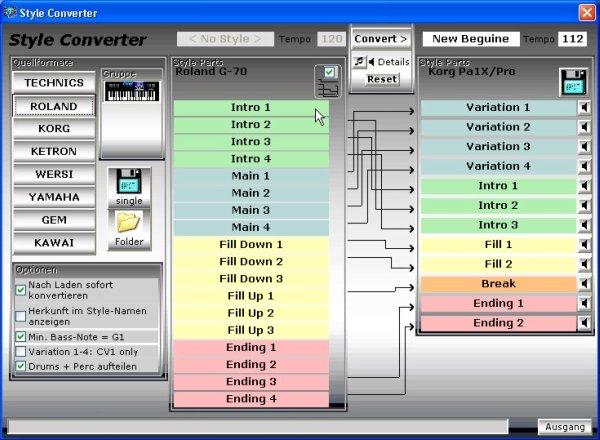
The style structure will be completely transferred, sounds and drum map will be
recalculated as well. Simply select a source format, click the desired style and
conversion will be executed immediately, then save the result to disk….
Press the configuration Button on the Menu Bar, Scroll down to 'Korg',
Choose 'Korg pa1x' to select the Destination Style Format...
Select the ORIGINAL Style format, in this case Yamaha, and choose 4 variations...
Now - Style Selection either single in this case or Batch, a complete Folder in one Hit....
Choose a Style to convert and press 'open'.. [8 bt Guitar in this instance]
Style Selected - Press the 'Convert' Button. You will see the converted style in the right hand Box. Press the 'save' Button and choose where you want to place the converted Style...
A Picture says a thousand words.
editing to volume levels, change of voice, add pads etc and then to save to your User
or favourites Banks……
This is the way that I convert all my styles although that there are other ways of performing the same task,
sometimes even better results, used by other enthusiasts. However, this is the easiest to perform.
Hope this is of Help to you!
Hopefully this will give an idea onto the first step of Style Conversion using just two programs.
