Mick Barry's Free KorgPrograms can be found below:

|
mick barry progs.zip Size : 5133.811 Kb Type : zip |
A Tutorial on XRM - Software by Mick Barry
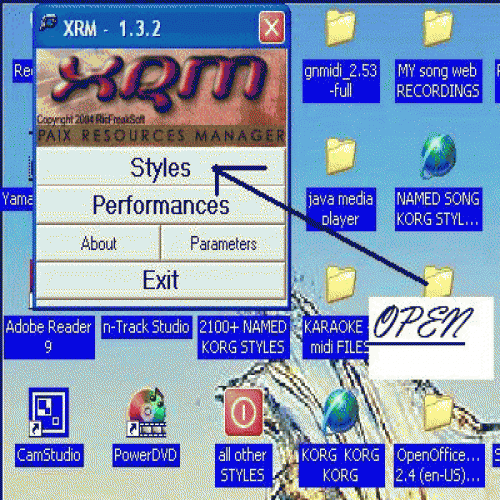
A Silent Version:
This is a Program Developed by Mick Barry for the benefit of the pa Korg Community.
This Tutorial covers the Basics of the program using the ‘Style’ part of the Program.
The performance Section works in an identical way.
Opening XRM and the ‘Styles’ segment of the program:
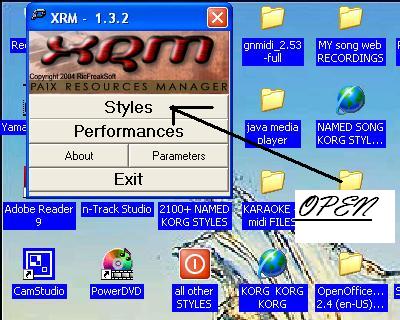
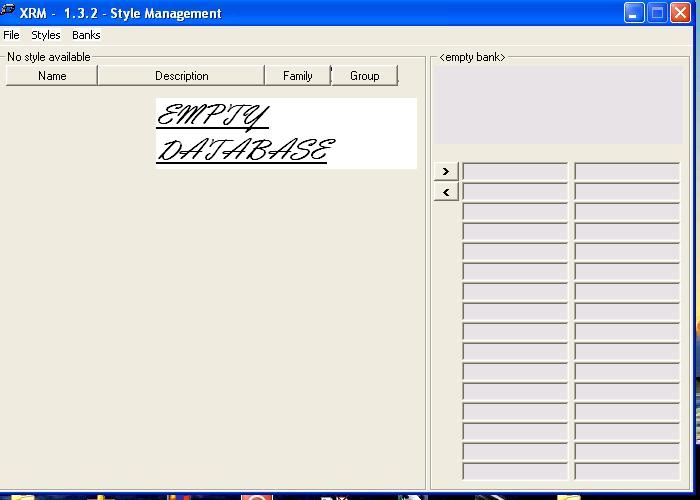
We now have an empty Database to add our collection of Styles…
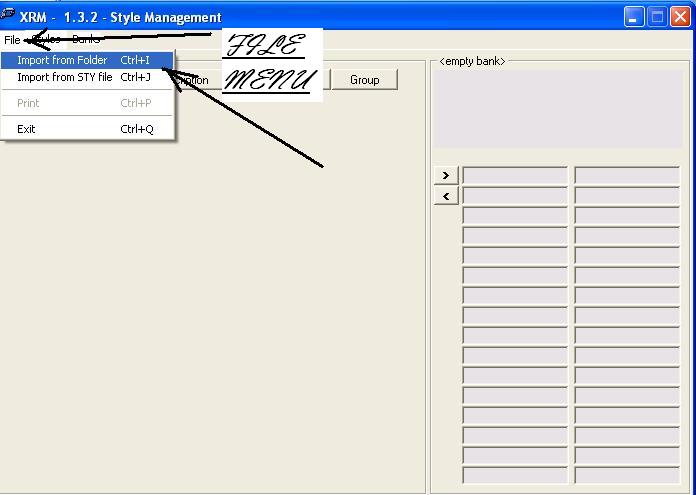
Select File on the Menu Bar and them ‘Import from Folder’
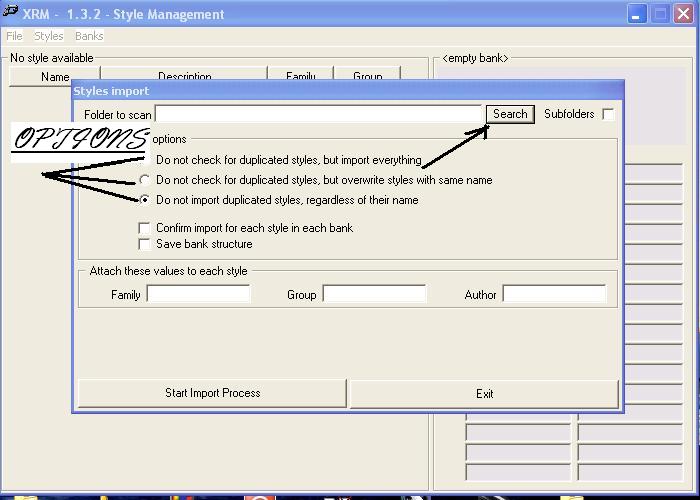
Here we have the search and options Box. I always select the bottom option ‘Do not import duplicated styles, regardless of name…. Press the ‘Search’ button to find a suitable Folder of Styles
Here is my selected Folder of Styles. …
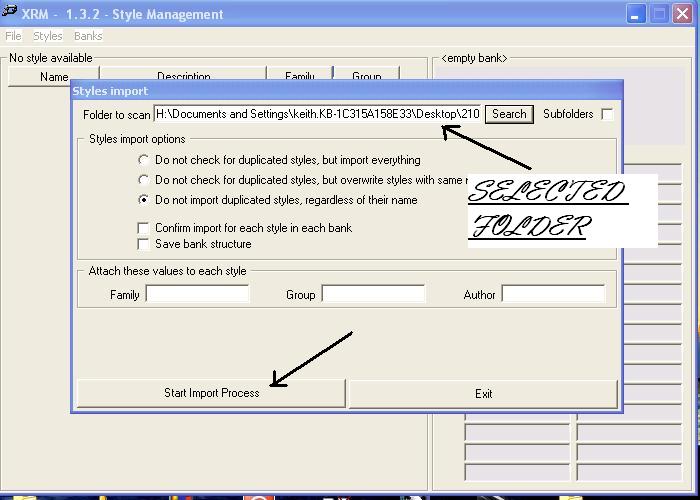
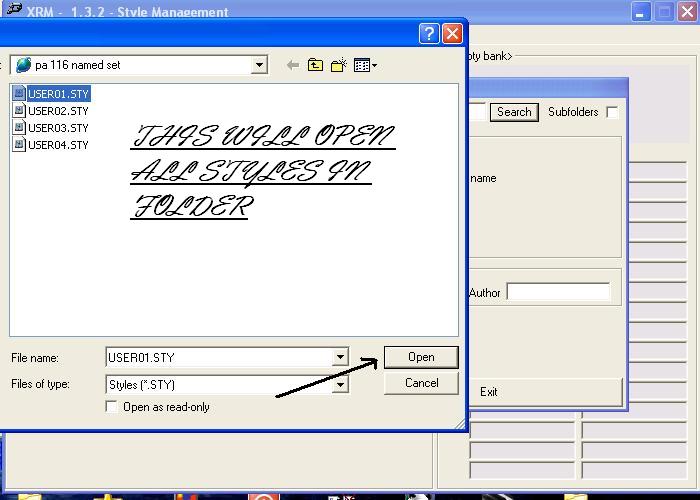
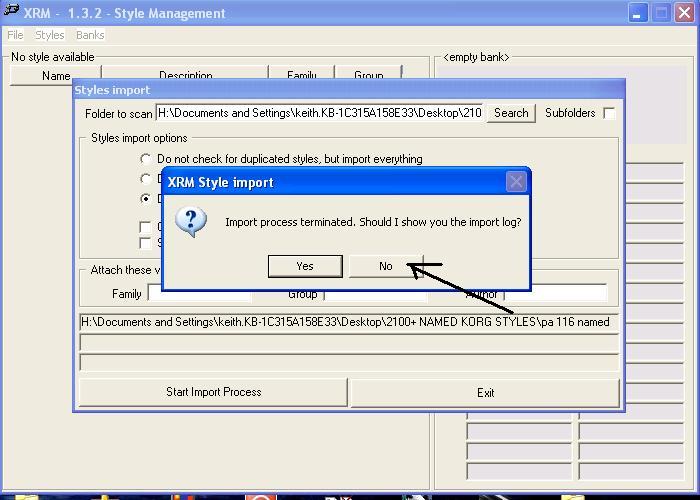
A box will show to show the Import log, just press NO. It’s not important for now…
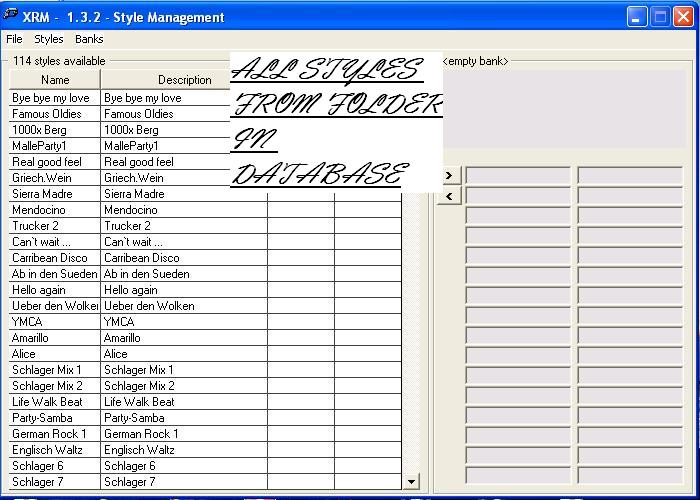
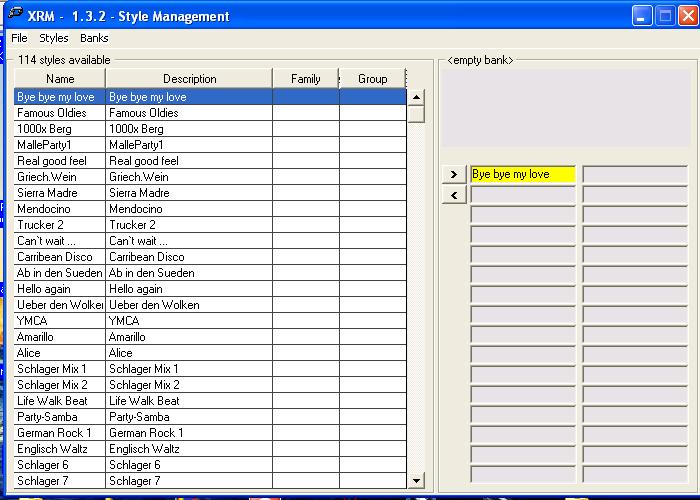
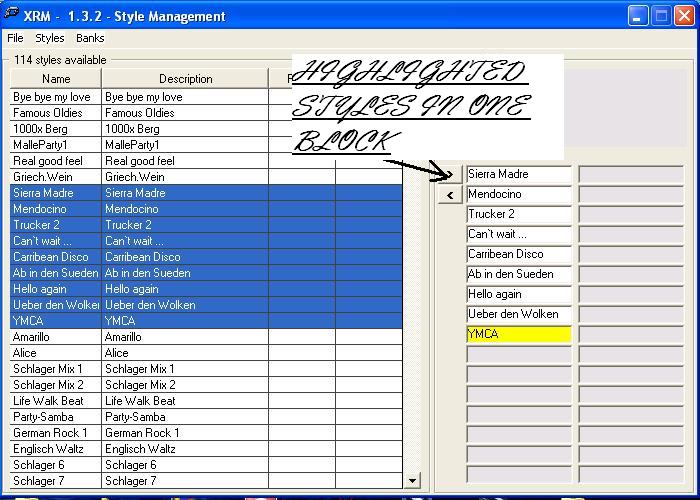
Here I have placed a Block of Styles in at the same time. I want to keep this as a specific Bank and will save it…
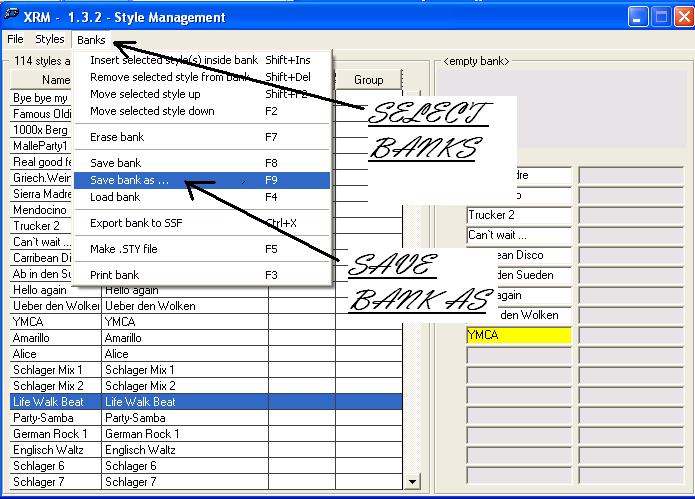
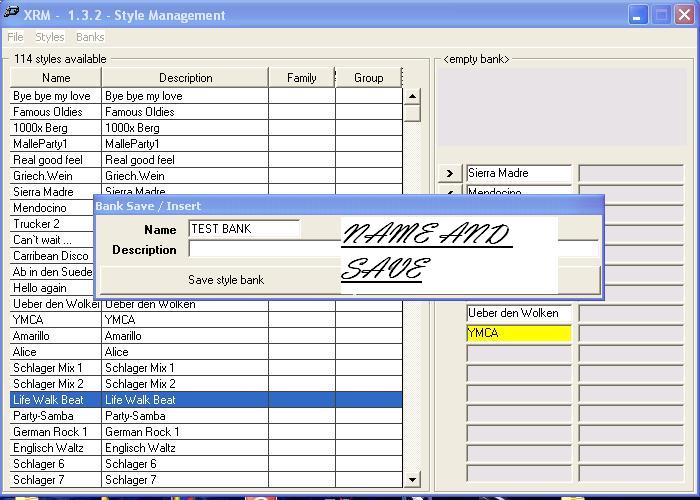
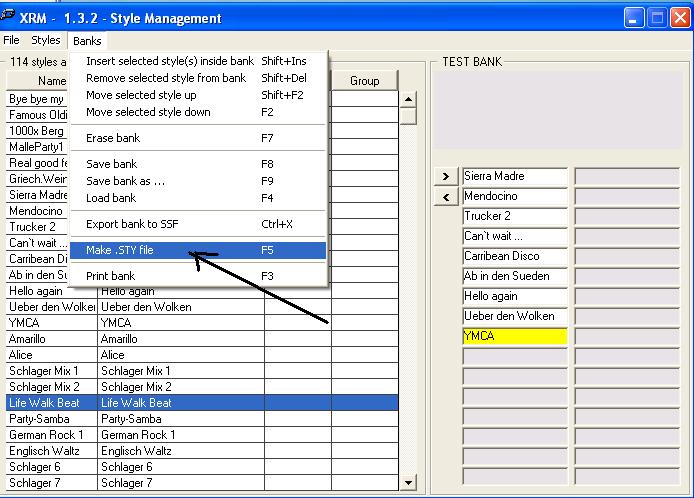
Go to ‘Banks’ on the Menu Bar - Make .Sty file….
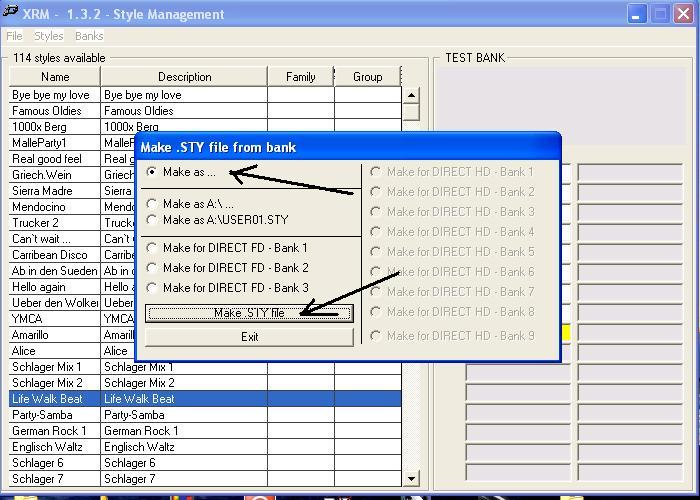
Make as -> Make .Sty file
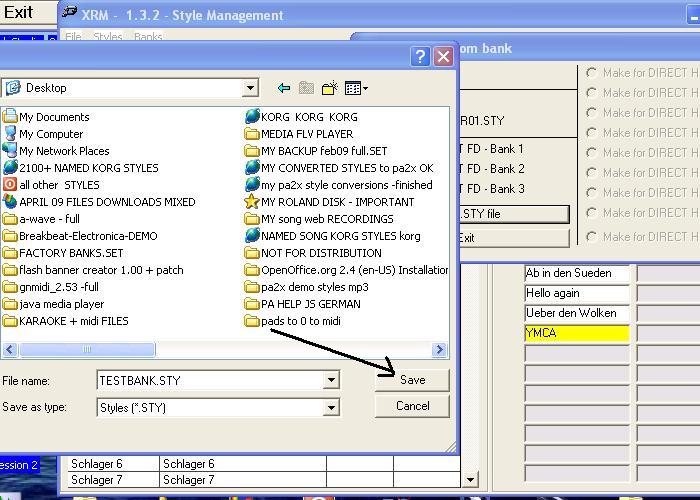
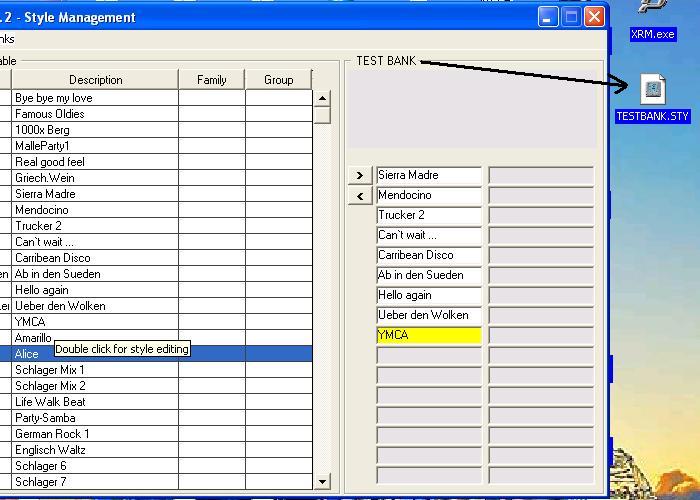
TEST BANK.STY
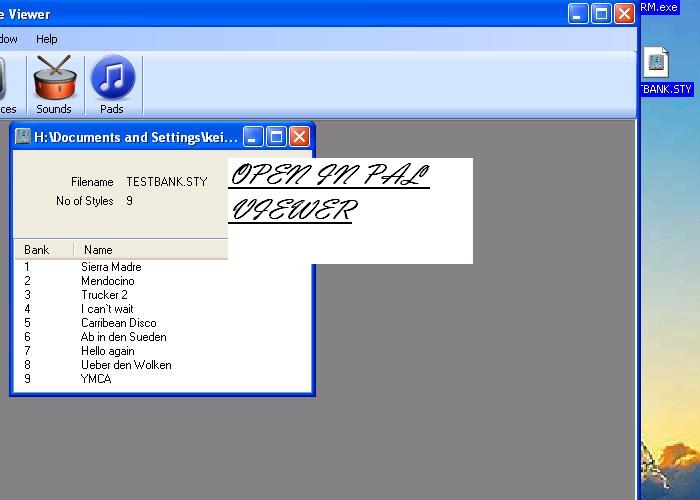
by Mick Barry
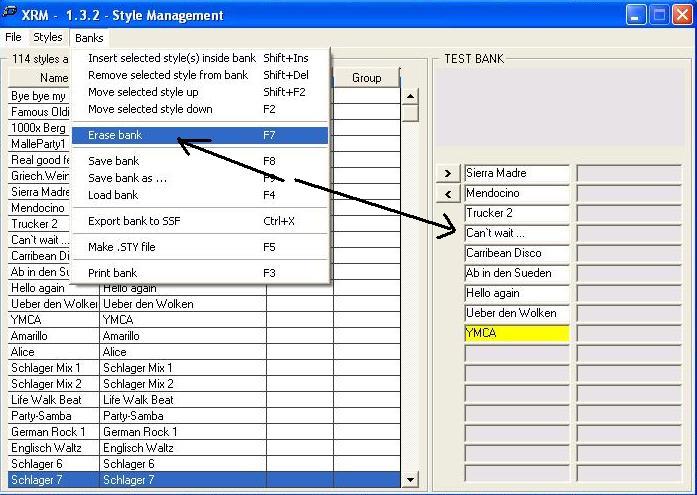
The Styles are not deleted and are still within the Database.
They have only been copied to the new Bank….
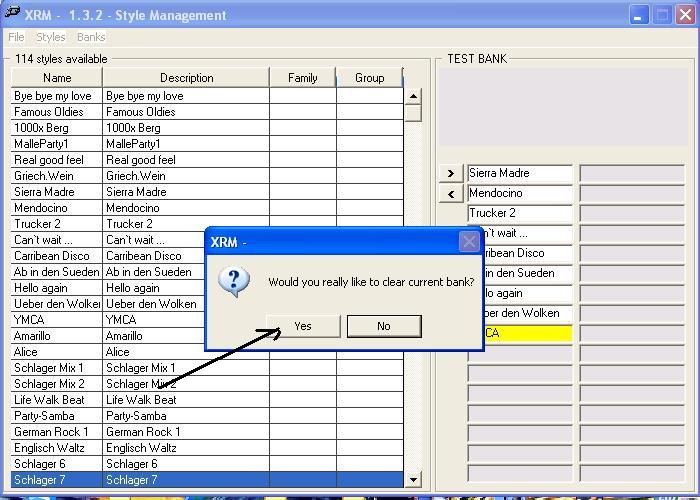
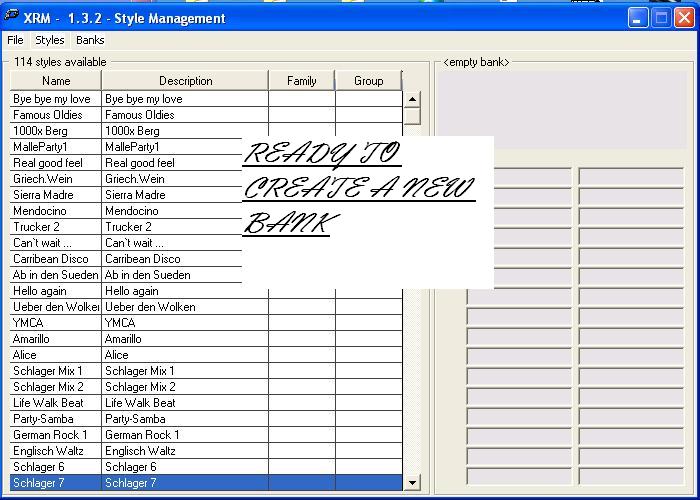
It is exactly the same procedure to create ‘performance’ Banks…
End of Tutorial … Keith Ball.
Installation Tip:
Copy the folder XRM2 to C:\Program Files\ on
the computer on which you cannot install the program.
That folder includes:XRM.exe, XRM.MDB and ST6UNST.LOG.
Next thing is to start the program and change the
parameters path (C:\Program
Files\XRM2) to C:\PROGRAM FILES\XRM2\XRM.MDB so the program can find
the database.
Last step: press the button
Save
Parameters Value.
That's it. Hope that helps
![]()
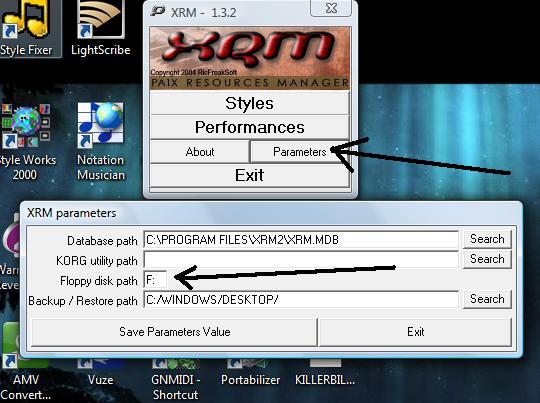
As you can see here. My installation works on the Desktop because the Database is also resident there. The best option is as above....
Some Questions from 'moebrand' from the Korg Forum.
moebrand wrote:
Hello Keith,
I downloaded the xrm software from your website and It seems really good.
My question is how can I clear the style list from the xrm , since the styles that I put there shows up every time I open the xrm software.
Another question that I have is what if the styles use user sounds and drum kits , can I still combine them using xrm?
and My last question is how can I make a set of my favorite styles after I selected them and put them together using xrm? I mean xrm converts them all as a STY not a set if I am not mistaken.
Thanks for your time and support.
Take Care
Moebrand
Hi Moebrand. For your first question how to clear the list ->
Highlight the first style and then drag down with the mouse until you have highlighted all the styles -> Go to the 'Styles' tab on the taskbar and select 'Delete Group'.....You can then start to import more style sets.
Second question re user sounds and kits. These will not be picked up by XRM however the styles will. You would have to add the user and kits back to the style on the keyboard so you will have to make a note of what they are. As you probably already know Babosh was attempting to create software for this but hit upon problems and never finished the software.
Third question. You can create your style set using just single or up to 32 styles in the set. That's the way that the software works. What you do is highlight the style you want and transfer it to the Bank - or shift and highlight for multiple styles - then go to the taskbar and select 'Banks' -> 'save as' - and name the Bank. -> go to the 'Banks' tab again and select 'Make sty file' and save the current loaded Bank.
All the styles that you import into XRM stay in the Database even if you delete them from the current showing Database and can be called back by saved Bank name at a later time, so nothing is lost by deletion.