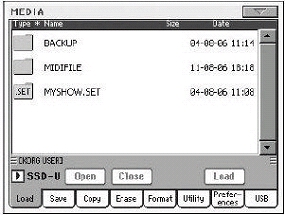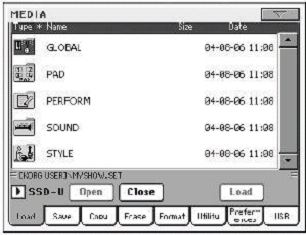Merging PCM samples from various Sources - Rob Sherratt
When you load a .SET folder, all PCM samples already in memory are deleted. So, there is no wayto merge different samples by loading several complete .SET folders. To merge samples usersounds and user drumkits from several different .SET folders, do the following:
Back up all your current User Sounds, User Drumkits and User samples
From the MEDIA menu, press the SAVE tab, select SSD-S as the device you are saving from, thentouch the folder labelled ALL so that it is highlighted, and then touch the “Save To” button.
When you load a .SET folder, all PCM samples already in memory are deleted. So, there is no wayto merge different samples by loading several complete .SET folders. To merge samples usersounds and user drumkits from several different .SET folders, do the following:
Back up all your current User Sounds, User Drumkits and User samples
From the MEDIA menu, press the SAVE tab, select SSD-S as the device you are saving from, thentouch the folder labelled ALL so that it is highlighted, and then touch the “Save To” button.
Now select the device you want to save your sounds and samples onto. It’s probably best to savethem onto a USB stick which will be called USB-F or something like that. You need to change thedevice selection from SSD-U so it says either HD (if you have an internal HD fitted) or USB-F orUSB-R depending where you plugged your USB stick in.
A dialog box will appear -- make sure that only the PCM option and the Sound & DK option is
checked in the Save All dialog. It must look exactly like this with no other options checked.
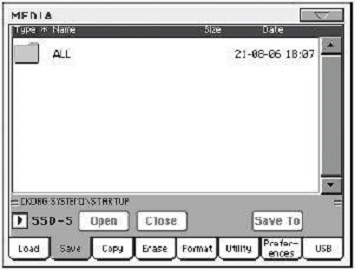
Delete all samples and multisamples
You now have to delete all samples and multisamples already in memory. Press the SOUND button to access the Sound mode, then press the RECORD button to access the Sampling
mode. While in Sampling mode, choose the “Delete Sample” command from the drop down page menu.
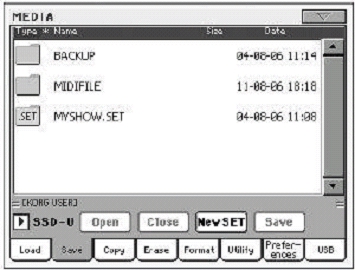
Check the “All Samples, Multi-Samples, Drum Samples” option, and press OK to delete all samples and multisamples.
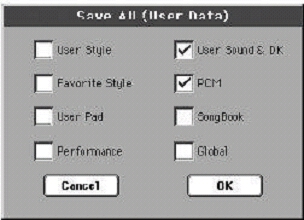
Press the RECORD button again, to exit from the Sampling mode.
Load one Sound at a time from .SET files containing samples
Press the MEDIA button to access the Media mode. Go to the Load page, and select the device you want to load your Sounds and samples from. Touch the icon for a .SET folder, and then touch the “Open” button to see the contents inside the .SET folder.
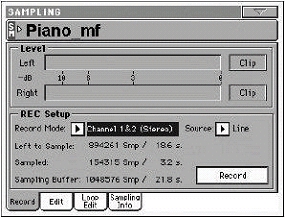
Open the SOUND folder by touching the icon and then touching “Open” again. Then you will see one of the USER banks, for example USER01.PCG. Touch the bank containing the sound you want to load, and then touch “Open” again. Now choose the first of the Sounds or DrumKits which uses samples you would like to load. Press “Load”, and choose a target User location in memory.
The Sound or Drum Kit is loaded, and it also automatically loads the PCM samples it requires
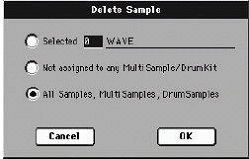
Do the same with any more sounds you want to load from inside this .SET file. Then repeat the above open-load steps for any subsequent .SET file containing a Sound or Drum Kit whose
samples you would like to load and combine into a single .SET file.
When you’ve finished loading all the sounds and PCM samples you need, save a new .SET folder, being sure the PCM option and the Sound and Drumkit option is checked in the Save All dialog. It’s the same procedure that was described at the start of the article. You can now load this new .SET folder every time you want to load your combined .SET file of sounds and samples.
Copyright waiver: unconditional use granted to all, no rights reserved. Robert Sherratt 18th Feb 2009